Introduced as part of our 5.0 release, the In App Search Module allows users of Info Grove powered apps to perform a thorough search across all the different modules provided in the app. Powered by a strong algorithm, our In App Search module allows users to quickly find what they are looking for. In App Search can also be integrated (with some additional work) with your website’s search for an all encompassing search.
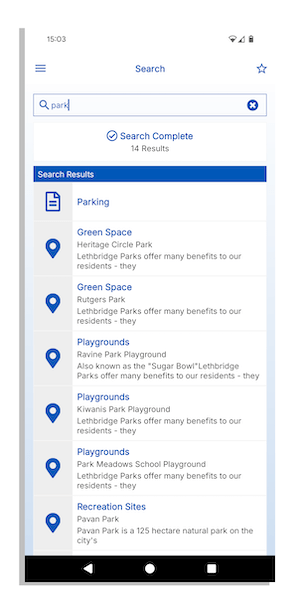
In this article, we will review how the feature works and how to make the best use of the feature to engage your users.
Enabling In App Search Feature
If it hasn’t been done already by our team, you will need to add the feature to your app. To do so, perform the following steps:
- Navigate to the Views section within the Info Grove Content Management System (CMS) and click on Add View.
- Under Module Type, select “In App Search”.
- Give the view a name like “Search”.
- Adjust all the other parameters as needed and click the Save button
- By default, the view doesn’t require any further configuration so navigate to the Menu section in the CMS and add your view to your menu just like you would with any other views.
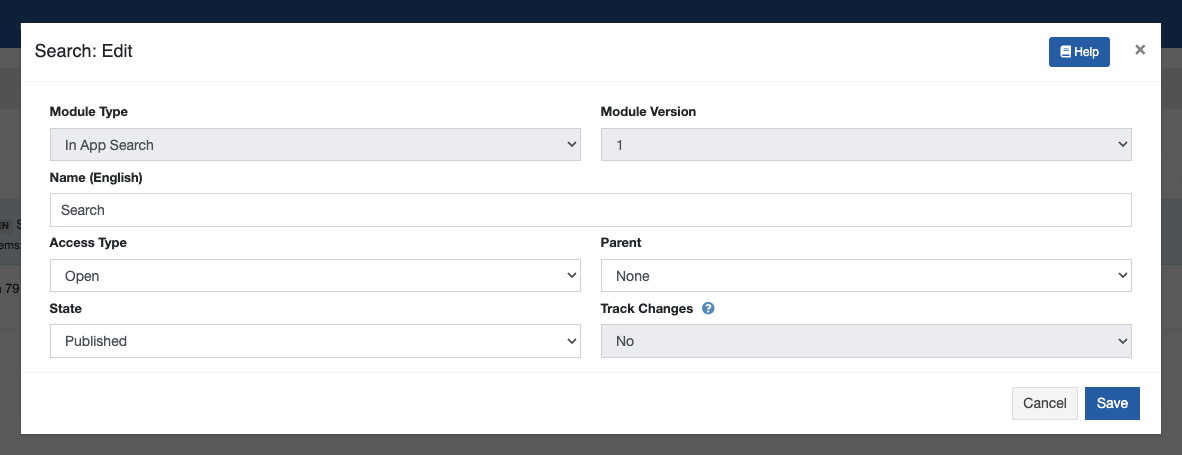
That’s it! You have added In App Search to your app!
Feature Explained
Now that the Search view has been added, your users can start searching for content in your app. The results of the search query will be presented in a list that is prioritized in the following order:
- Modules with matching names will be listed first.
- Records with a matching name field (or title for Schedule List, RSS) will be listed after any modules but before other results.
- Elements with a higher relevance value (based on an internal algorithm) will then be listed.
If your app uses the Forums module, content (topics, posts, replies) within the forums can also be included but the results may lag as the search query will actually be performed within the CMS and returned back to the app for display (requires internet connectivity at the time of the search).
The Search feature can also include (with some integration) results from an external source such as your website’s search results. If you are interested in exploring such capability, contact us.
Improving The Search Results
Although the feature can search most of the content in your app, it can not search within the content of external web pages displayed in External URL views. That being said, you can help the search features by including keywords for each of the External URL views that you include in your app.
- Navigate to the Views section in the CMS and click the View Content button for the External URL that you want to modify.
- Click the Edit button.
- In the Search Keywords text area, enter relevant keywords for the page you are linking to in the URL field.
- Click the Save button and then the Close button.
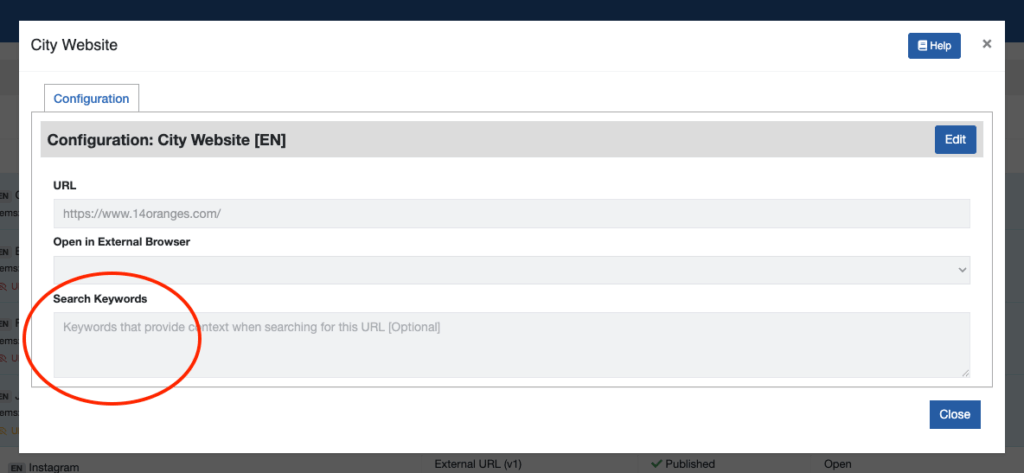
Once the app has refreshed its content, the app will use those keywords in its search to help improve the search results.
Monitoring Search Behavior
The In App Search module allows you as an administrator to monitor the search queries performed within the app helping you adjust your content accordingly. To view the search queries:
- Navigate to the Views section in the CMS and click the View Content button for your In App Search view.
- Click on the Queries tab
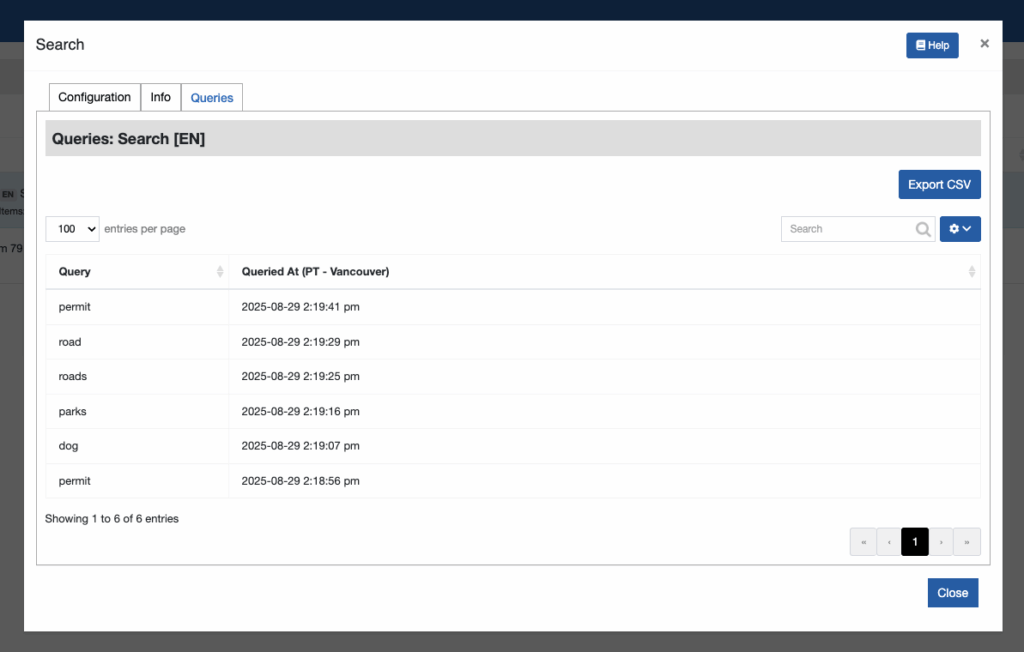
The dialog will display the queries that were performed in the last 90 days using the Search view. You can use the Export CSV button to export the list and then load the results in your favourite spreadsheet tool for further analysis.
Conclusion
The In App Search module is a powerful tool to enhance user engagement by providing quick and relevant access to information within your app. We recommend using the In App Search module to empower your users and elevate their experience.
If you are interested to learn more about the Search module or about the Info Grove Mobile app platform, contact us, we would be happy to help!

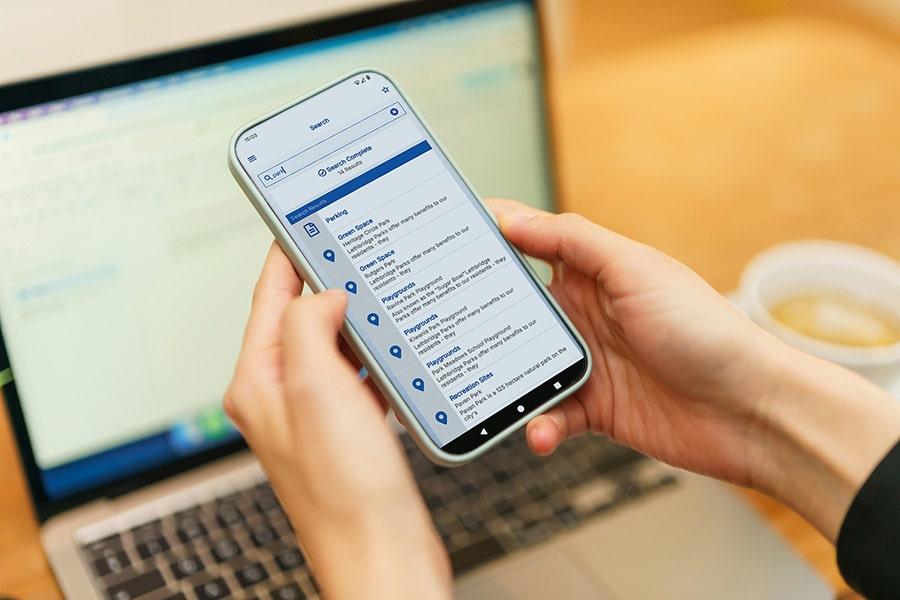
Share This Article