Info Grove Beacons
As part of the 3.3 release for Info Grove, 14 Oranges added a simple way to install hardware beacons and send location-based notifications or content offerings. In this article, we outline what a beacon is, how it’s different from a geo-fence, and how to set up beacons with Info Grove.

What is a Beacon?
Definition from Tech Target: “A beacon, in the context of location-based services, is a small hardware device that enables data transmission to mobile devices within a specific range of the device. For most applications, recipients must have Bluetooth turned on, have the associated mobile app installed with location services enabled and must have opted in to accept the sender’s transmissions.”
A beacon differentiates itself from geo-fences as geo-fences use GPS technology and not Bluetooth to activate the location-based notifications or content.
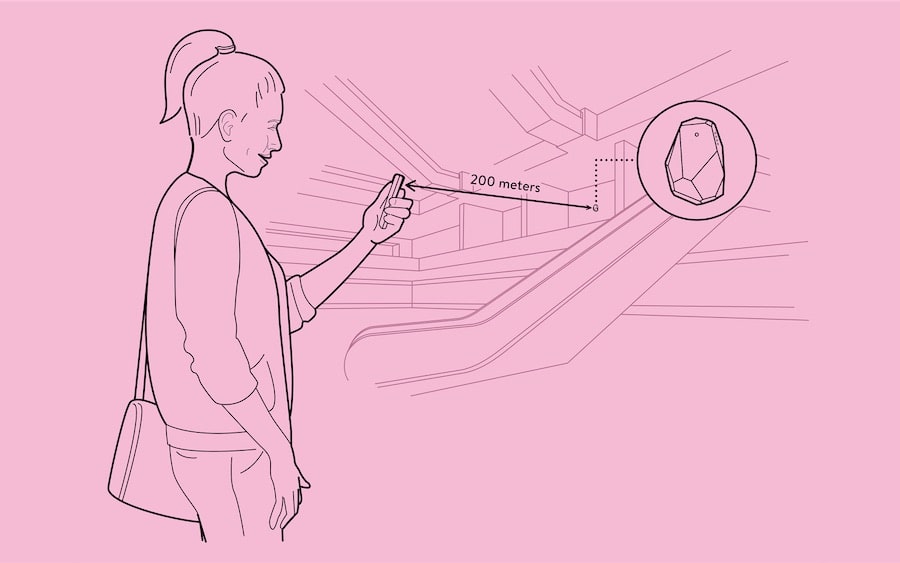
How does a Beacon work?
A beacon is a small physical device that’s often hidden from sight. Beacons take the shape of a rock or a small plastic chip. There are several beacon providers to choose from and all integrate with Info Grove, but for simplicity, we recommend Estimote Beacons.
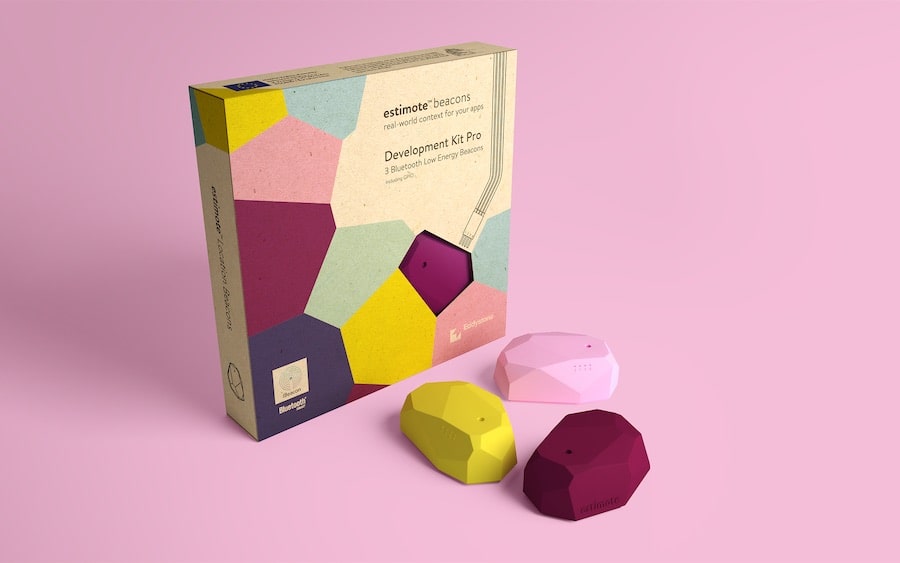
After the beacon is purchased it must be synced with the backend of a mobile app, usually the content management system. Once configured in the backend, the beacon uses Bluetooth to link to the user’s device. When the app gets close to the beacon, a pre-programmed notification will appear or you can unhide location-specific content.
Beacons vs. Geo-Fences
While beacons and geo-fences may appear to complete the same function, the way they differ is important when deciding which feature to use for location-driven content. Location accuracy is generally better with beacons than geo-fences. Beacons, using Bluetooth, provide location accuracy within a few metres or feet. Geo-fences leverage global positioning technology with longitude and latitude, so they are not equipped to handle multiple location services within close proximity and are better for large areas, such as public parks or large festivals.
Beacons provide accuracy within extremely close ranges. A museum, for example, could have multiple beacons in one small room. A geo-fence would only be able to provide one perimeter for the entire museum, while a beacon can provide unique notifications for multiple artifacts or objects in the same room. Also, beacons can be placed on multiple floors of a single building while a geo-fence cannot accommodate multiple heights as it only uses latitude and longitude.
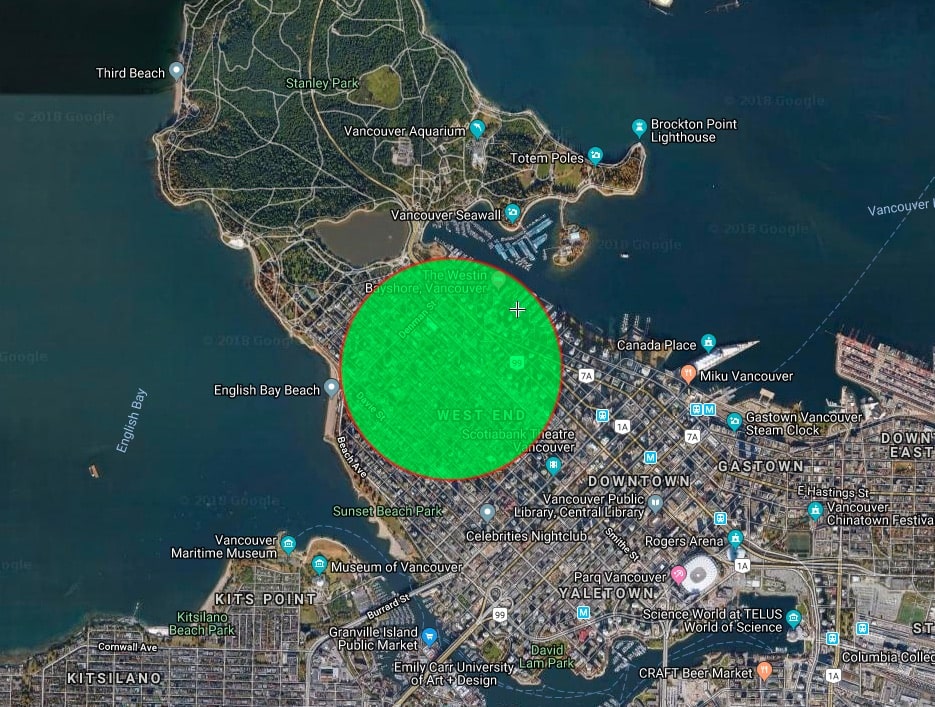

How to set up beacons with Info Grove
To set up a beacon with Info Grove you will first need to purchase your beacon(s) from a provider, such as Estimote Beacons. After you have your beacon in hand you can start to create your location-based content.
You will need to define a few important fields in the Info Grove backend, including the UUID, Major, Minor, and Range.
UUID:
Universally Unique Identifier is a unique long number attached to a single beacon.
Major/Minor:
Are numbers assigned to your beacons in order to identify them with greater accuracy than using a UUID alone. These are also provided by the beacon provider.
Range:
Immediate, near, and far. Immediate means within a few feet, near is approximately 5-10 metres, and far being greater than 10 metres. We recommend testing near and immediate to determine the optimal location distance for notifications.
The beacons you’ve purchased should come equipped with these numbers. We recommend you follow the instructions from the beacon provider, as each may be slightly different. After you’ve entered the numbers above, place your beacon at your desired location.
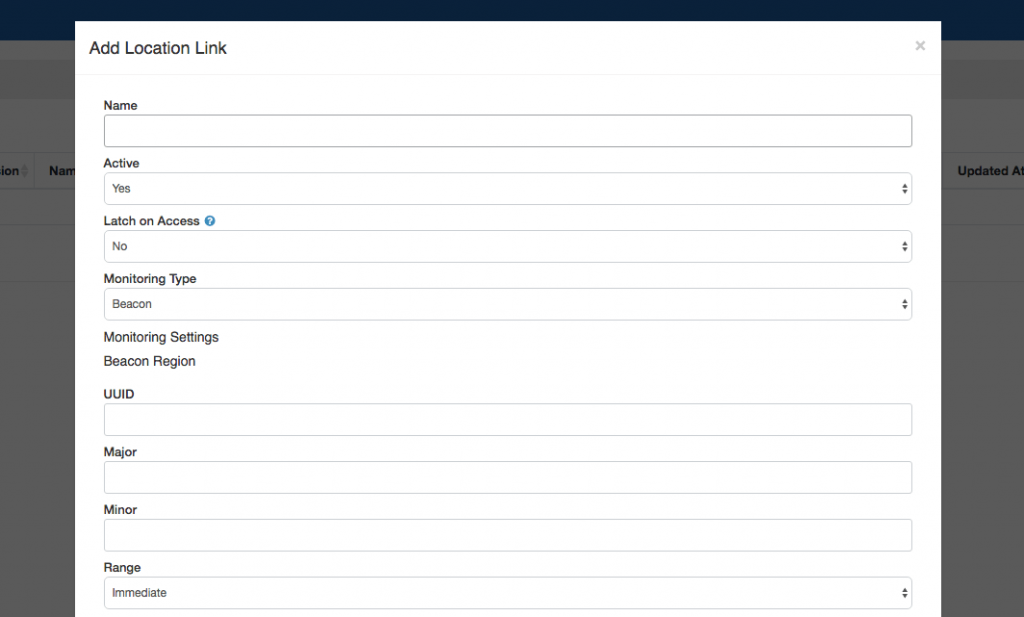
Next, you will need to decide whether you want to unhide location-based content or provide a notification that links somewhere in your app.
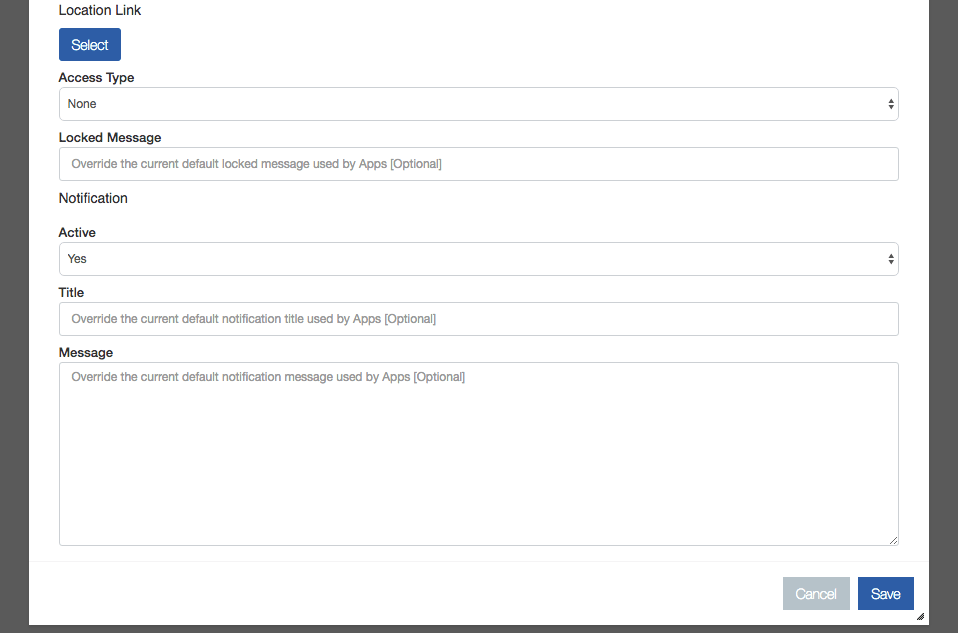
When choosing your location link, keep in mind that you have two options. Either to unhide content (Access Type) or to send a pre-programmed notification.
For access type, you can choose between Normal, Locked, or Hidden. Normal changes nothing and does not make the content location-determined, “Locked” shows the content button but does not make it clickable/accessible until the mobile device is within range. “Hidden” does not show the content button at all until the device is within range. If you choose “Locked”, you can add a locked message, such as “This content is only available for app users located in our museum.”
If you want to send a notification instead, you can ignore the “Access type” section and add a notification. The location link you choose will be opened when app users click on the notification. Leave the location link blank if you want to open to the homepage of your app.
Conclusion
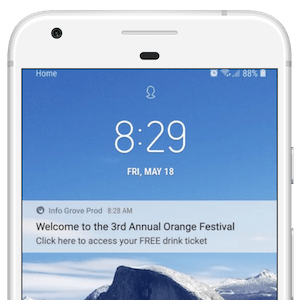
There are many ways to use beacons for mobile engagement. Cities can provide tours and place beacons on monuments and landmarks. Associations can place beacons within a conference to remind users to fill out a survey or provide resources, such as a schedule or speaker list. Or museums can provide a mobile tour and easily change beacons when new exhibitions are added. Creating a new mobile engagement campaign is easy with Info Grove.

Share This Article